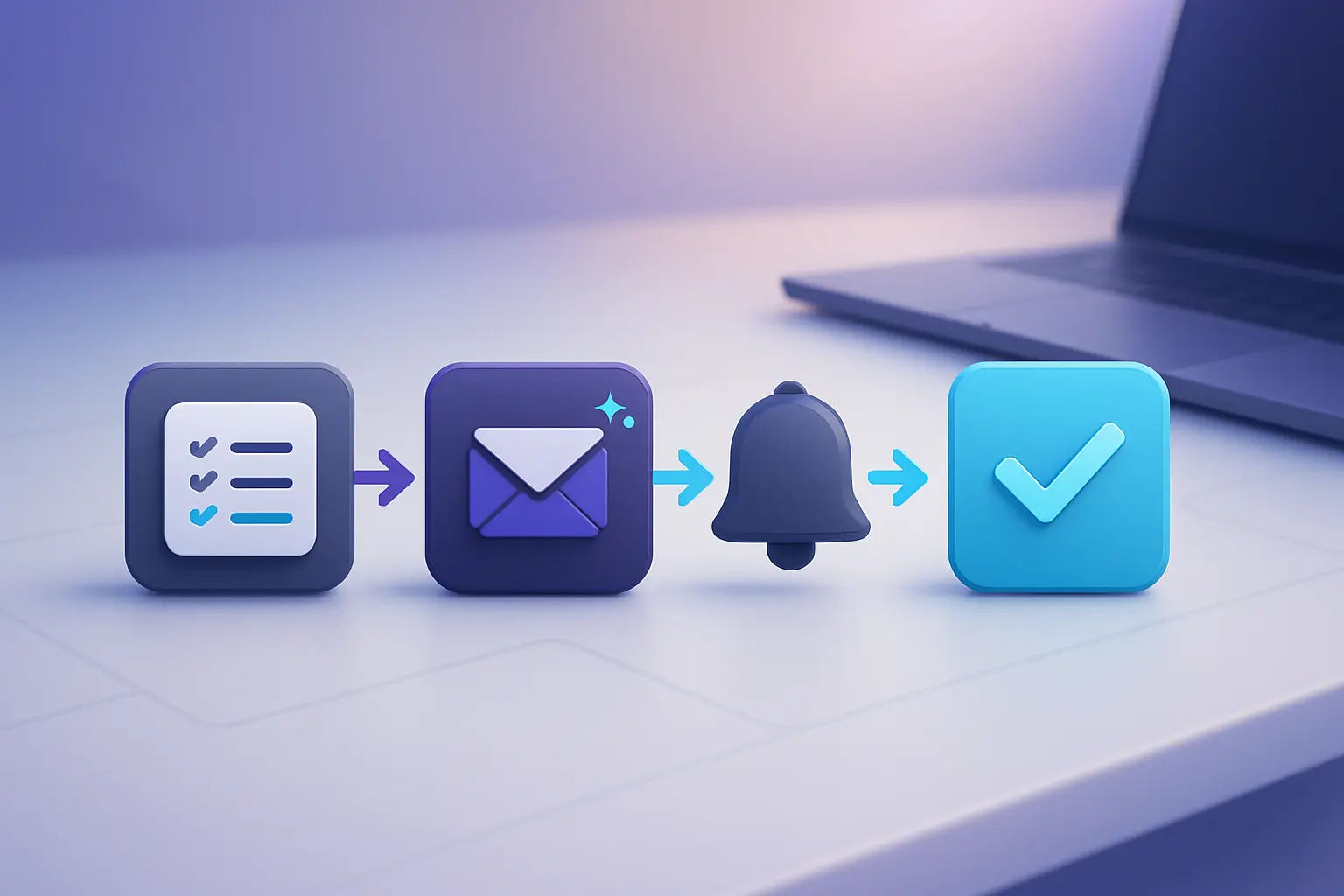
A Workflow Should Save Time Not Add Complexity
Most workflow setups look like this:
- 8 tools duct-taped together
- Zaps failing silently
- Tasks duplicated in 3 places
- You still sending “Just checking in…” emails manually
That’s not a system that’s chaos.
Smart workflows are invisible. They reduce clicks. They remove bottlenecks. And they let you focus on delivery, not micromanagement.
This post shows how to build workflows that do just enough without overbuilding or breaking when you scale.
What “Smart Workflow” Actually Means
A smart workflow:
- Starts with a trigger (form submitted, invoice paid, call booked)
- Moves info or action forward automatically
- Notifies only the right people
- Ends cleanly (no loops or ghost tasks)
- Doesn’t break if one tool changes
This is about removing friction, not adding software.
Mistake 1: Automating Before You Clarify the Manual Steps
Don’t start with tools. Start with paper.
Map this manually:
- Step 1: What starts the workflow?
- Step 2: What needs to happen next?
- Step 3: Who needs to be notified or involved?
- Step 4: What should happen if this is skipped or delayed?
- Step 5: What’s the endpoint?
Only after that should you build automation.
If it’s not clear on paper, it won’t be clear in ConvertKit, Notion, Airtable, or Zapier.
Workflow 1: New Lead → Qualified → Booked
Let’s take a basic lead funnel:
- Lead fills out your intake form (Tally or Fillout)
- If qualified → directed to a Calendly or SavvyCal link
- After booking → added to CRM or Notion
- Internal email or Slack ping sent
- Lead receives pre-call prep email
- If not booked in 24h → reminder email triggered
Tools:
- Form: Tally / Fillout
- Booking: Calendly / SavvyCal
- Email: ConvertKit / MailerLite
- Tracker: Notion / Airtable / Google Sheet
- Internal alert: Gmail or Slack
Workflow 2: Client Onboarding Without Manual Follow-Up
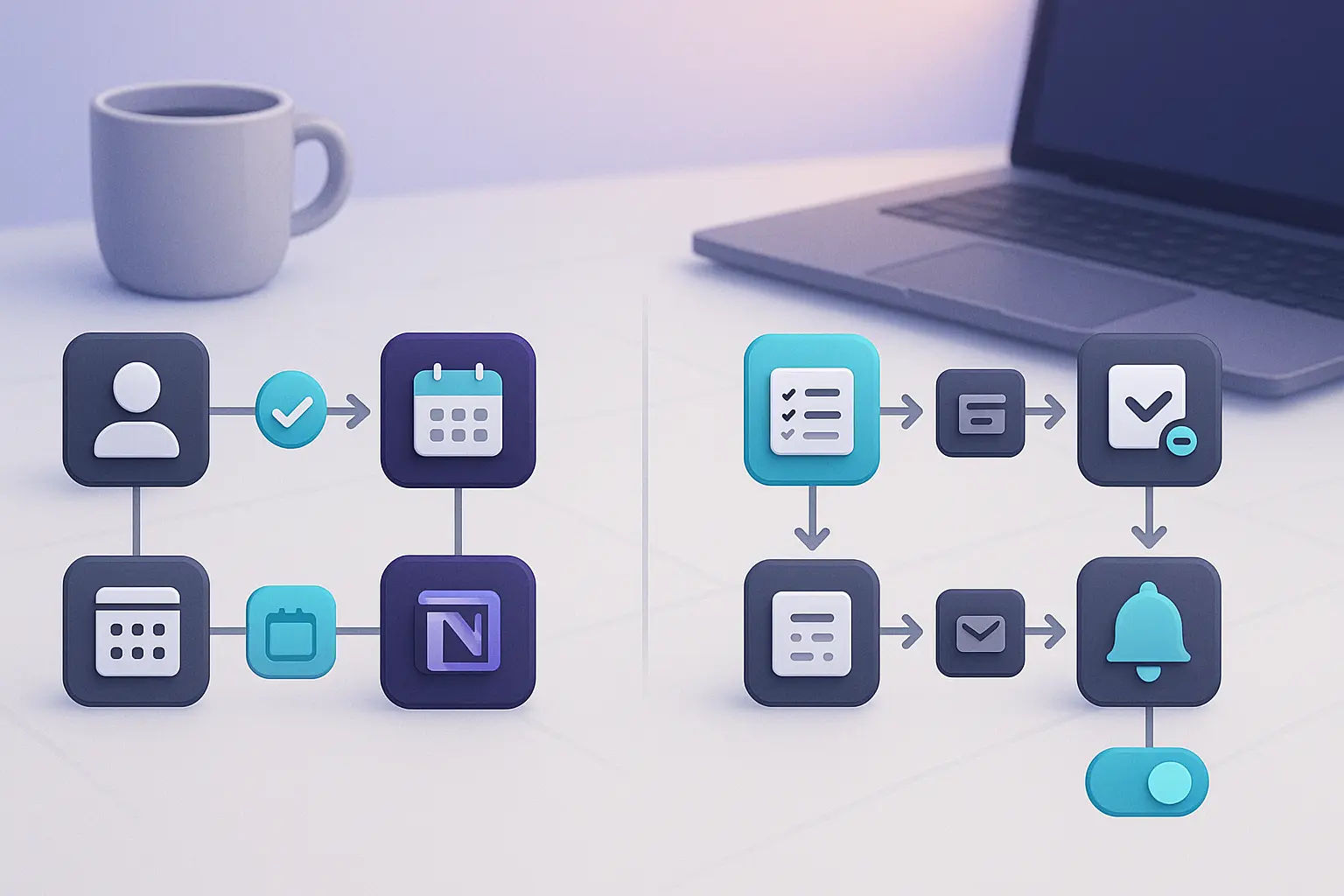
Here’s a smart onboarding flow:
- Client signs contract or pays invoice
- Trigger sends onboarding form
- Confirmation screen shows calendar or onboarding checklist
- Form submission adds client to Notion tracker
- Email with next steps and contact info sent
- Internal Slack ping for project start
Optional: Create “Status” field in Airtable or Notion → auto-update as steps complete
Workflow 3: Proposal Sent → Signed or Closed
Stop chasing dead leads or wondering who replied.
Here’s a clean workflow:
- Proposal sent via Bonsai, Dubsado, or PandaDoc
- If opened but not signed in 48h → trigger email reminder
- If signed → change status to ‘Active Client’
- If unopened in 3 days → internal Slack reminder
- After signing → onboarding form triggered
Tools:
- Proposal: Bonsai / PandaDoc / Dubsado
- Email: ConvertKit / Flowdesk
- Status tracker: Notion or Airtable
This removes the need to check 10 documents every morning.
Workflow 4: Project Wrap → Testimonial + Offboarding
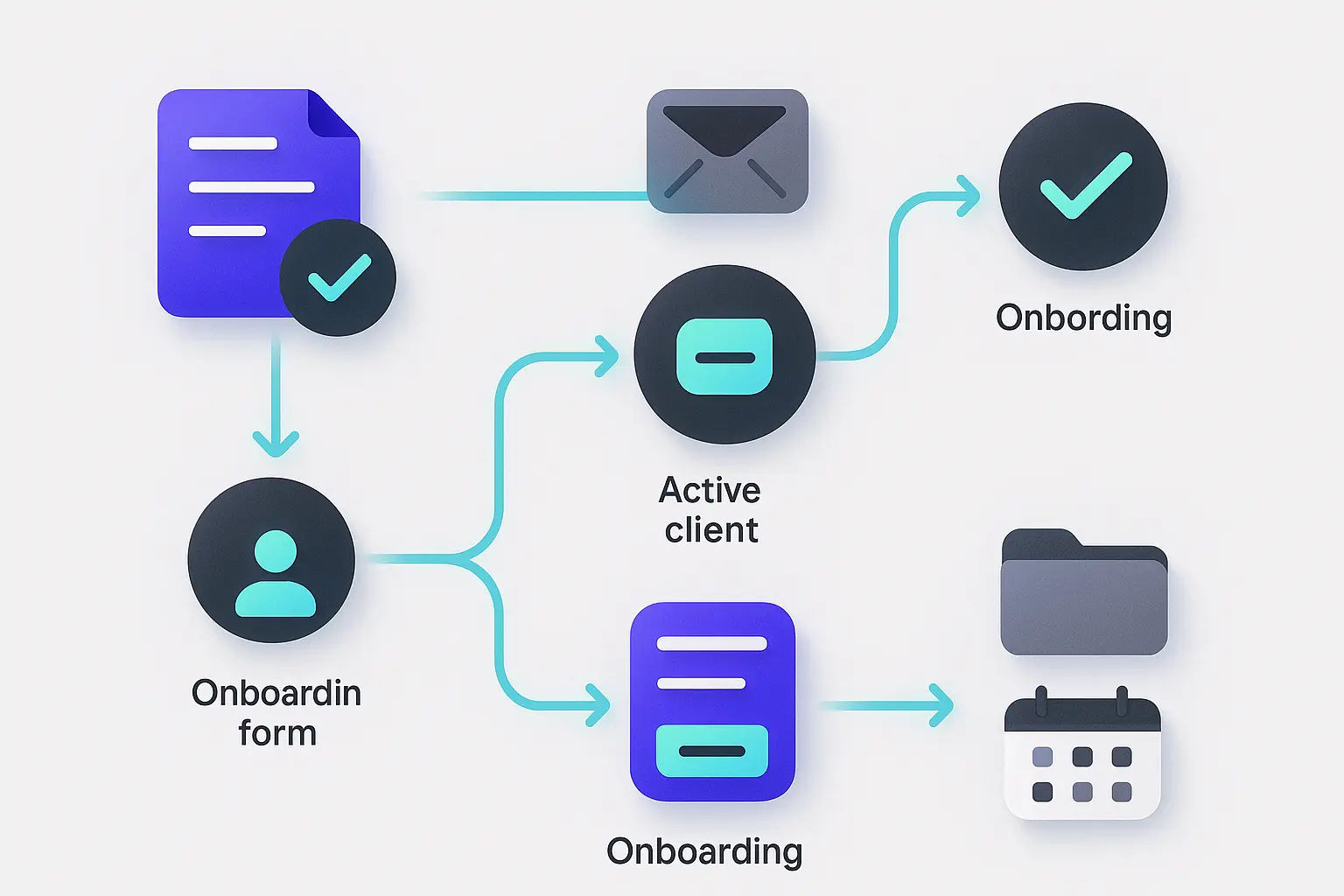
You’ve finished the work. Now automate the final steps:
- Task marked complete or project date reached
- Trigger: Offboarding email with link to feedback/testimonial form
- Internal reminder to archive files or revoke access
- Tag client as “Completed”
- Wait 60 days → re-engagement email sent
Tools:
- Email: ConvertKit
- Form: Tally, Fillout, Google Form
- Tracker: Notion or Airtable
- Reminder: Calendar or project tool
Workflow 5: Content → Published → Repurposed
Instead of publishing once and forgetting, use this loop:
- Write content in Notion or Docs
- Tag as “Ready” → triggers published in newsletter or CMS
- If published → added to Airtable for repurposing
- Reminders set for 2, 4, and 6 weeks for social reuse
- Track engagement → mark as evergreen or archive
Tools:
- Content base: Notion or Google Docs
- Email/newsletter: ConvertKit, Beehiiv, MailerLite
- Repurpose tracker: Airtable or Notion
Scheduler: Buffer, Metricool, Taplio
Build Once → Check Monthly → Iterate Quarterly

Set time on your calendar:
- Monthly: Check status of each active workflow
- Quarterly: Audit for breaks, tool changes, or process gaps
- Yearly: Remove workflows you no longer use
You don’t need perfect logic. You need workflows that don’t break and that get out of your way.
Conclusion: The Best Workflows Feel Invisible
You don’t need complex automations to look organized. You need:
- Clear start and end points
- One action triggering the next
- No double-handling
- Easy ways to step in if needed
Start with the bottlenecks you repeat every week. Systemize them. Let the tools move things forward while you focus on the work that actually grows your business.

Custom video production at scale
Aneeverse covers all video needs whether you're telling your brand story, launching a product or running ads. Discover how we can help you scale.
